Welcome to the latest Release Updates post, though, not the usual monthly one you're used to seeing...
It's been yet another excellent year here at StoreFeeder, so much has changed and improved. It's truly been a privilege to be able to write about each release that rolls out and to sing the praises of our excellent development team and the work they put in week in and week out, not forgetting the testing team as well that ensure everything is in tip top shape before it's presented to each and every one of you.
Today I'd like to take the opportunity to recap some of the excellent features we've introduced to StoreFeeder this year, 2023 in review if you like! And I know I said it in the last release notes but I truly hope you all have a Merry Christmas and a Happy New Year; I'll see you all in the next one!
So, without further ado, here's StoreFeeder's 2023 year in review:
Quarter 1
Reasons for Written-Off Stock
A frequently requested addition to StoreFeeder. We had been approached by a fair few customers with the suggestion of adding a way to submit a reason when writing off stock during booking in deliveries. As of our January release, those suggestions became a reality.
Since then, when booking in stock, you'll see there are multiple reasons you can select for writing off stock as shown below:
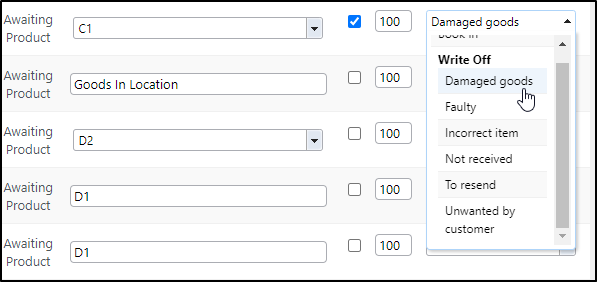
Selecting a reason for writing off stock is mandatory so what if the reason you're writing it off isn't listed? Well, either you or an admin of your StoreFeeder account can add a new reason to this list by visiting the new "Delivery Write-Off Reasons" page found under: "Settings" -> "Misc" -> "Delivery Write-Off Reasons".
Once on this page, it's as simple as clicking the big green "+ New Delivery Write-Off Reason" button found in the top right-hand corner of the page:
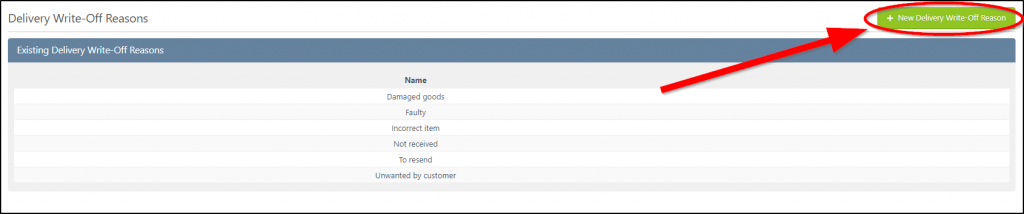
Also, when stock is written off, you can quickly see the reason why (along with who did it and when) by scrolling over the number of stock written off on the original purchase order associated with the delivery as shown below:
Message Options for Users
Did you know that previously, when a system notification was sent out in StoreFeeder, every admin user on your account would see it? This might even still be the case if you missed this update! Of course, the messages weren't always relevant to every admin user so, did it need to be that way? In February we decided to provide the option to fix that.
We added the option to disable system notifications for admin users - to switch this option on/off, simply edit the user (as if you were going to change permissions) and click the "Notify Me" toggle as shown below:
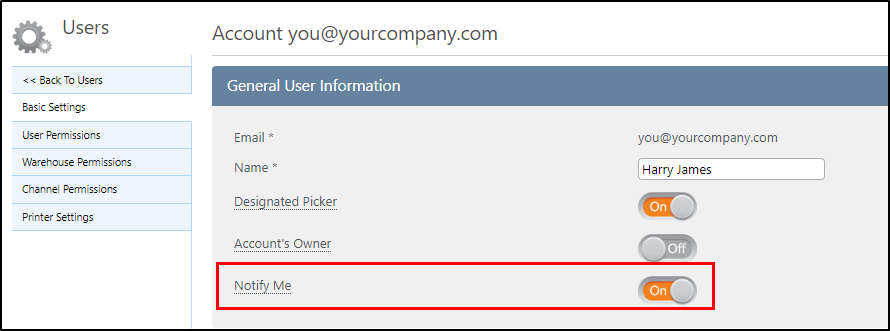
The only thing to be aware of is that there has to be at least one admin user that has notifications switched on, sometimes we send important information and we wouldn't want you to miss out on that!
Amazon Minimum Order Quantity
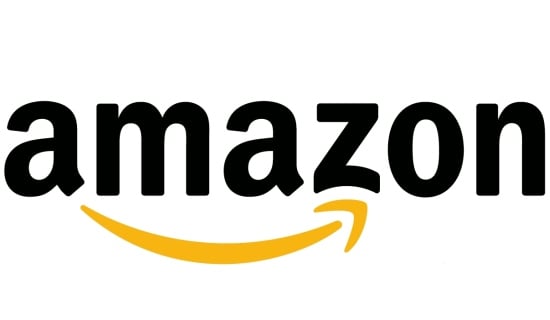
In March we added the option to control the minimum order quantity on your Amazon listings!
If you haven't heard of the minimum order quantity (MOQ) option on Amazon, it's a tool that allows you to be able to list low-priced items that are perhaps not profitable when sold individually. You can read more about it in this Amazon Seller Central article if you like.
To control the MOQ in StoreFeeder, simply edit the Amazon listing you wish to change the value on and you'll find the field on the 'General' tab underneath the 'Out of Stock Threshold' field.
There are just a couple things to be aware of when changing this field:
- You can enter a number from 1 to a maximum of 6 in this field.
- Customers won't be able to buy a quantity less than what you enter here of this item. At least for this specific listing that is.
Quarter 2
Product Barcode Label Creation
In April we released a huge addition to StoreFeeder - barcode generation through the web app. Previously this was only possible through the mobile app but since that April update there are now two places on the StoreFeeder web app that you'll be able to generate barcode labels for you products.
The first place is, rather intuitively, found by editing the product you want to print a barcode off for. To the right of the EAN and UPC fields you'll see there is a print button as shown below (there is also an autofill button that can be used to assign a barcode from the barcode manager if you have any stored there):

The second place is on the 'Deliveries' page or more specifically, when you are booking stock in. If you scroll over the EAN of any product that you are booking in, you will see the 'Print' option appear as demonstrated below:

In both cases, you'll get a label print preview (or a printed label immediately if using print assist!) that looks a little like this:
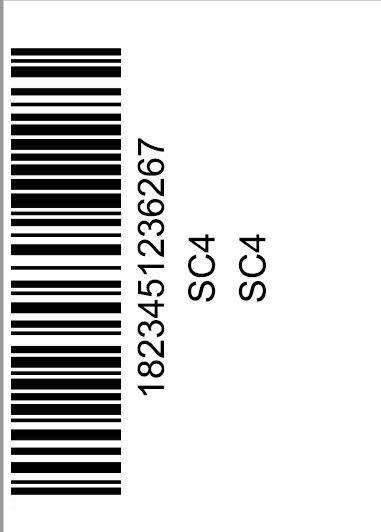
It's a great addition to the StoreFeeder web app and one that I'm sure many of you will get some use out of.
Desired Stock Levels for Products
Towards the back end of that very same April month we added a new field to your products called 'Desired Stock Level' which can be found under the 'Additional Information' tab on the left hand side when editing them:
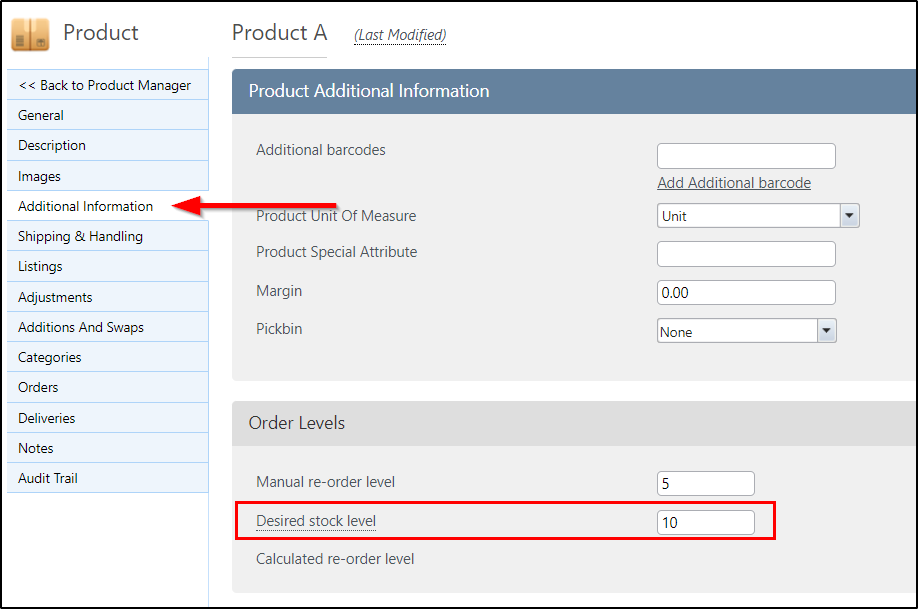
So what's it for? Well, when purchase orders for this product are suggested on the requisitions page, we will suggest you order enough stock to bring your inventory back up to at least the desired stock level. Previously we would suggest enough stock be ordered to bring it above the manual reorder level but this is not always practical as quite often this would result in requisitions for 1 unit of stock being raised, as StoreFeeder was just looking to get the stock above the manual reorder level which is what triggered the requisition in the first place (if your suppliers purchase order mode is set to 'Below reorder level' that is).
So if you are using purchase orders and/or requisitions in StoreFeeder I'd suggest giving this a look and trying it out!
Auto Format UK Postcodes for Royal Mail

May was an interesting month, we relaunched our UserVoice page and also switched the location of our release notes which for me was interesting at least!
Speaking of UserVoice, this was by far the most requested/voted for feature on our UserVoice page prior to the relaunch with 66 votes in total! So in May, we introduced automation to UK postcode formatting when despatching & manifesting via Royal Mail.
Since then, we just send the postcode up to Royal Mail at the point of despatch and manifest instead. Meaning that, although the formatting may appear incorrect on the order in StoreFeeder, it will be correctly formatted on both the label and the manifest.
Favourite Filters
In June we improved upon our very well received "Saved Filters" feature, if you don't already make use of this potentially time saving feature, you should definitely give it a go! In the June release we gave it a nice update in the form of allowing users to save favourite saved filters.
Saved filters are shared account wide if you so wish or can be saved privately but there is no in between - For example, you couldn't share it with only 3 other users but nobody else; it was either your own saved filter or everyone's.
The only problem with the above is it could lead to an extremely cluttered saved filter list. The option to mark a saved filter as a favourite has hopefully eliminated this issue.
You can mark a saved filter as a favourite either at the point of creation or by editing it; all you need to do is click the star button as shown in the image below:
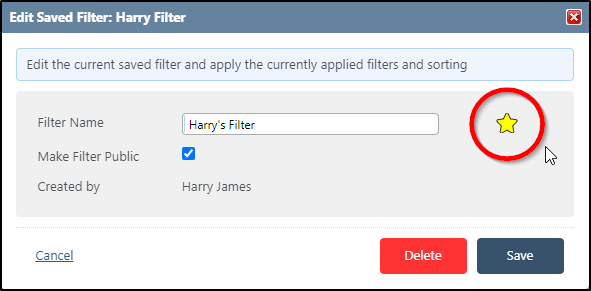
Once saved, you'll now see this filter at the top of your saved filters list in it's own "Favourite Filters" section which should make it much more easily accessible.
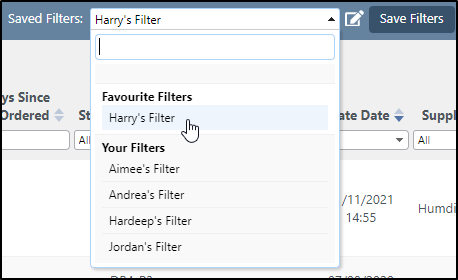
Quarter 3
Amazon Customisation Information
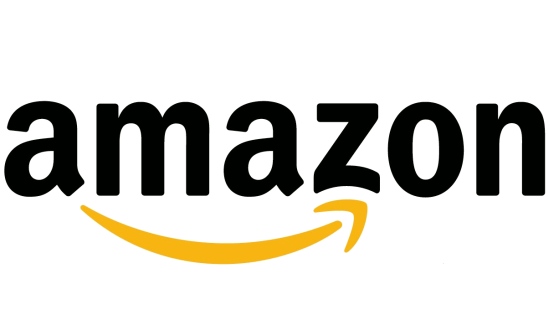
In July we released a very heavily requested feature, support for Amazon customisation options.
This update brought us a new tab on the 'Edit Order' interface, the 'Customisation' tab. If an Amazon order contains items that have customisation information tied to them in Amazon, we will import that and add it to the customisation tab.
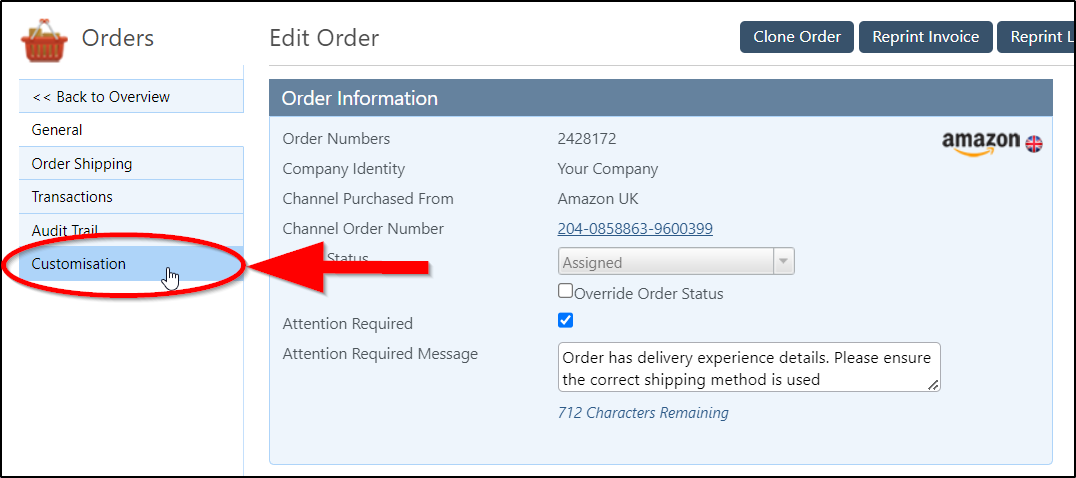
We'll also put a note in the item options of the customised items stating that "This product has customisation options. To view these options, click on the Customisation tab." which is handy to have visible when you are picking orders.
The information imported in the customisation tab should be everything you would find on Amazon, including images submitted as part of the customisation information. There's also the option to download those images into a .zip file using the 'Download Images' highlighted in the image below:
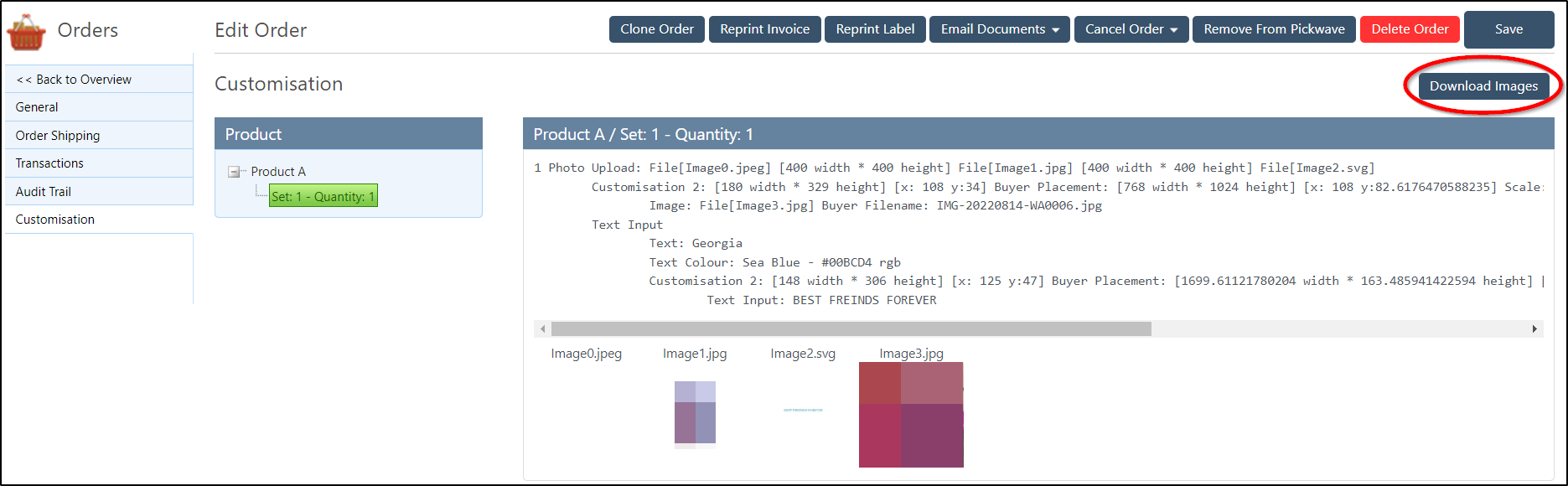
More Information Visible in the Items Ordered Section
If you hadn't already realised, you can see some of your product information in the items ordered section on your orders by simply scrolling over the blue 'i' symbol next to the ordered product SKU's. This snapshot of information contains data that often are the usual suspects when having despatch issues but this feature, In it's original state, didn't display customs information. Customs information is more important than ever; meaning, it became a greater potential cause of errors.
Originally, to check if an issue with the products are customs related, you had to go into each product; then, visit the Shipping & Handling section to see if the information is on a product, which is fine for one or two items, but when an order has multiple items, this can take a long time.
With this in mind, in September, we expanded the selection of data visible when scrolling over the information symbol to include customs information as shown below:
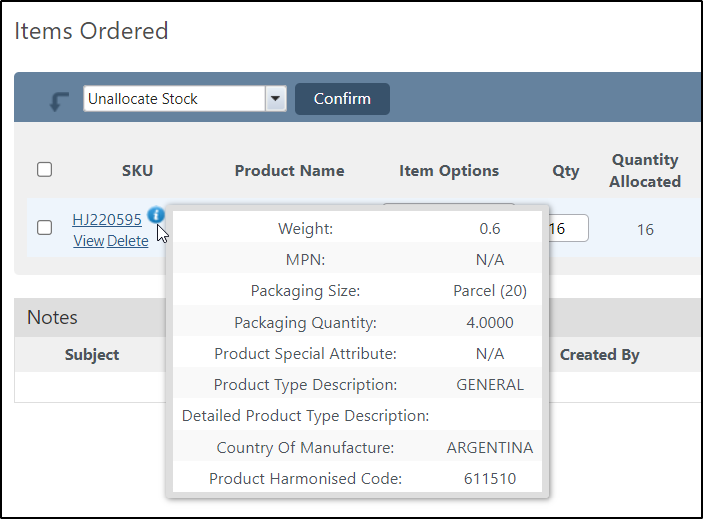
If you're struggling to view the image above, here's a list of the new fields we've added to the snapshot:
- Product type description
- Detailed product type description
- Country of manufacture
- Product harmonised code (HS code)
Quarter 4
Carton Rounding & Desired Stock Level Visibility for Purchase Orders
In October we gave some serious love to our Purchase Order and Drop Shipping pages but my highlight was more the superb additions to our purchase order page in particular:
Carton Rounding
Sometimes, suppliers will offer a discount when things are ordered in cartons as opposed to single units. To help you make the most out of these situations we added a toggle to your purchase order settings in StoreFeeder that will make StoreFeeder round up it's requisitions to the next carton full. A reminder that the purchase order settings are found under: Settings -> Warehouse Management -> Purchase Order Settings.
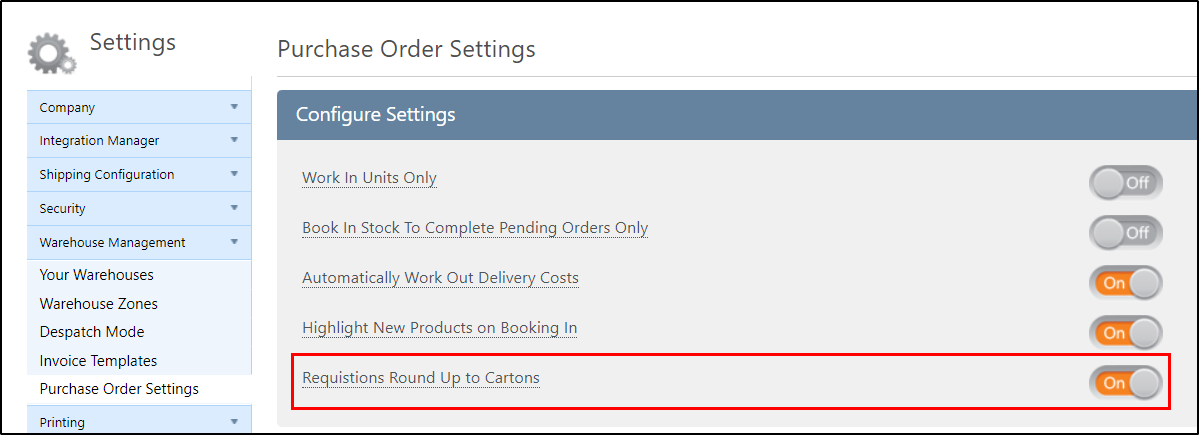
By enabling this setting, our requisitions tool will only recommend purchase orders in amounts divisible by the number entered in the 'Supplier Carton Quantity' field found under the product suppliers section when editing a product as shown below:

So using the example above, the product in question has a carton quantity of 50 and therefore, if a requisition were to be raised that would usually recommend 1445 units to be ordered, it would be rounded to 1450 so that there were no single units in the purchase order and as a result, you hopefully get a better deal!
Desired Stock Level
A simple but still very handy addition; when creating a purchase order, you will be given visibility of the products desired stock level in it's very own column that can be switched on and off through the filter settings if you wish.
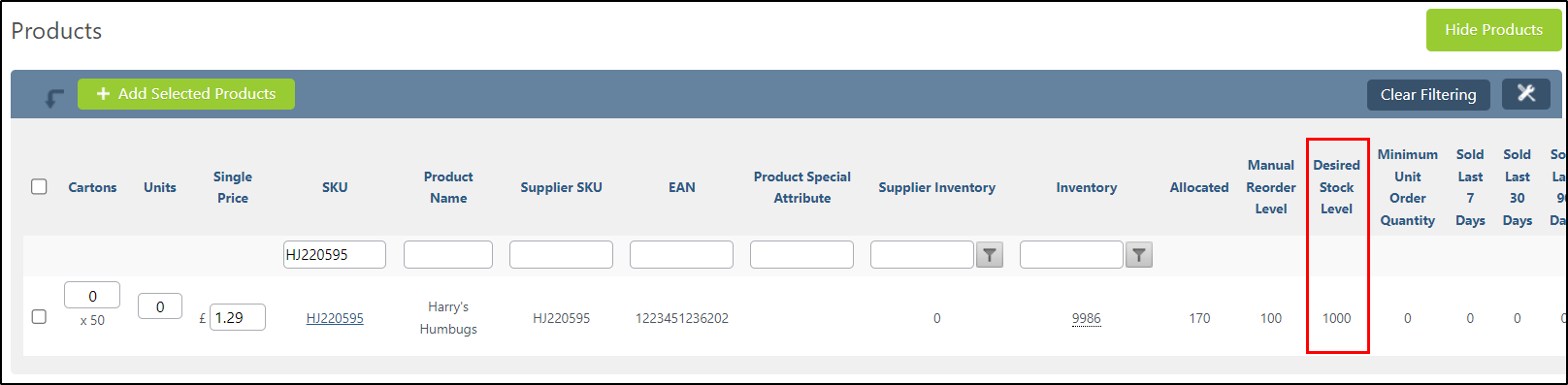
A reminder that the desired stock level for your products can be edited in bulk using the product import/export tool or individually be editing the product and clicking on the "Additional Information" tab:
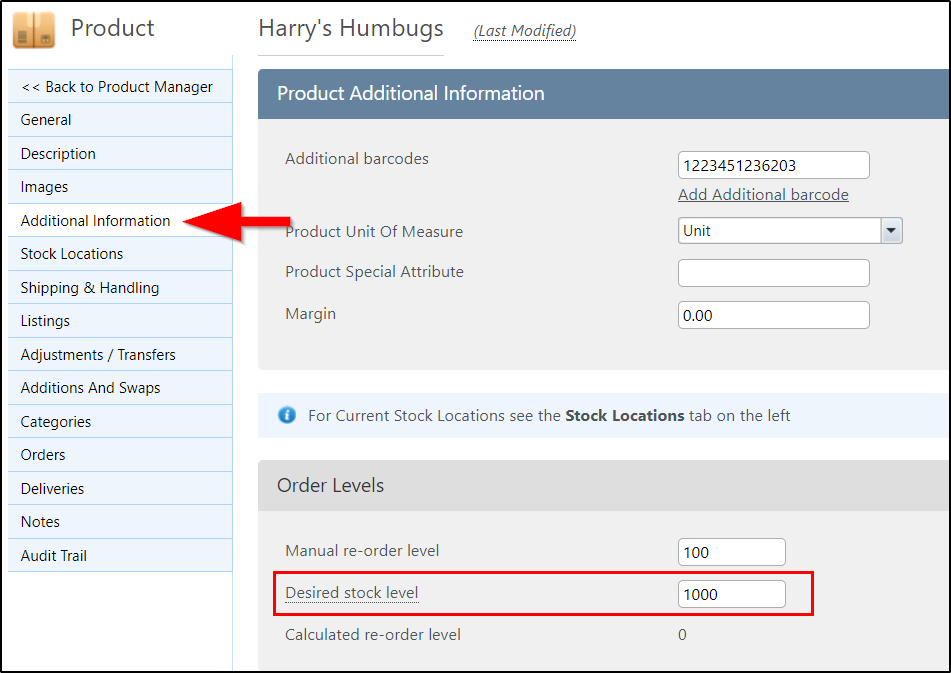
Supplier Cost & Name Permissions
Last month we gave a bit more control of your user permissions. The amount you pay suppliers for your stock, or even the suppliers name for that matter, might be something you don't want sharing with your employees. Previously there wasn't an option to hide this information specifically whilst still giving access to other product information but now that's a thing of the past.
If you'd like to adjust your user's supplier cost & name permissions they're kept in their own tree on the user permissions page as shown below:
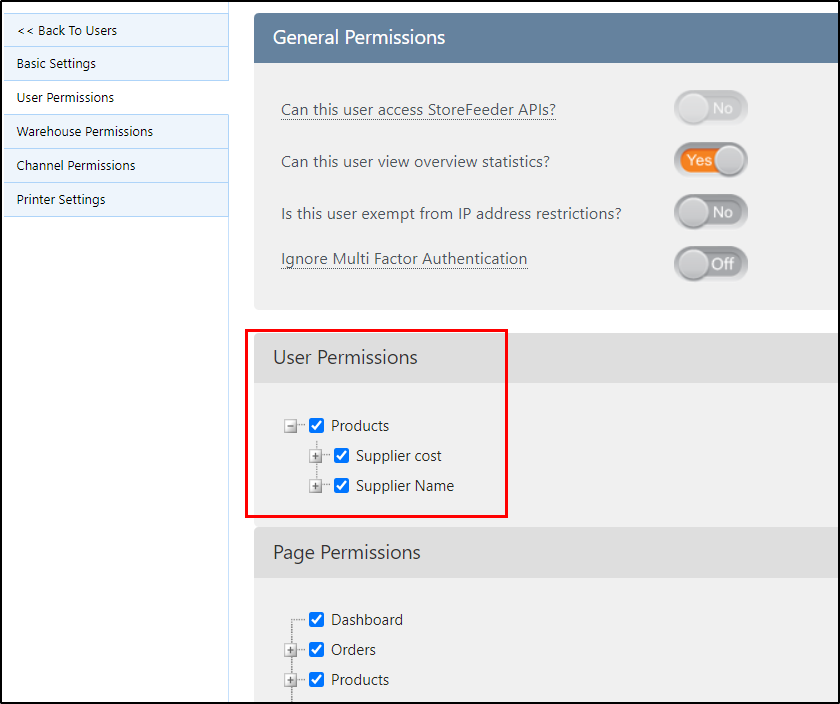
What about December?
Well, I suppose you'll just have to wait until it's all wrapped up. Consider it my late Christmas gift to you all in the New Year! I can assure you there will be lots of exciting new features to look forward to just like the ones we've seen all the way throughout this year.
Finally….
We're incredibly grateful to have such amazing clients to work with day in day out. Thank you for an excellent year.
As always we’ll keep working hard to provide you with the best service we can.
From all of us here at StoreFeeder, Happy Christmas and a Happy New Year.
The StoreFeeder Team




